The whole point of NaNoWriMo is to write your story. The provided writing space will be described here.
Mechanics[]
On the left side of the writing space, it shows your word-count goal, your current word-count, and your percentage done. Below that, it shows your prep notes (which do not count toward your goal), your chapters, and the option to add a new one. It also lets you add or change your book cover, recover a deleted chapter, or download the full novel in pdf form. At the top there are buttons to edit novel settings, and save your progress. In the middle of the screen you can type your novel, or prep notes.
Bottom Tabs[]
There are four tabs at the bottom of the page: Start a Writing Challenge (yellow-green with clock), View my Writing Stats (orange with bar graph), Review my Writing Badges (teal with trophy) and Get a Writing Prompt (purple with lightbulb)
Start a Writing Challenge[]
This tab is yellow-green in color and has the image of a white clock face on it. If you hover the mouse over it, it reads, "Start a writing challenge."

If clicked, this tab brings up Word Sprints. During word sprints, you set yourself a goal to write a certain number of words in a certain amount of time. The default setting is 5 minutes and 100 words, but you can change the sprint length to any multiple of 5 between 5 and 60, and the sprint goal to any multiple of 100 between 100 and 2000. If you reach your goal in the prescribed time, the tab at the bottom declares 'YOU WIN!' and the sprint continues.
View my Writing Stats[]
This tab is orange in color and has the image of a white bar graph on it. If you hover the mouse over it, it reads, 'View my writing stats.'

During November, this tab shows your goal (as a blue line), then shows your daily writing score with blocks that represent each chapter. Hovering over one of the blocks, and over a certain day, shows how much was in that chapter at that time.

Review My Writing Badges[]
This tab is teal in color and has the image of a white bar graph on it. If you hover the mouse over it, it reads, 'Review my writing badges.'
Badges[]
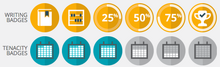
Writing Badges[]
- Novel Created
- Novel Started
- 25% of Goal
- 50% of Goal
- 75% of Goal
- NaNoWriMo Winner
Tenacity Badges[]
- 2 Consecutive Writing Days
- 3 Consecutive Writing Days
- 5 Consecutive Writing Days
- 10 Consecutive Writing Days
- 20 Consecutive Writing Days
- 30 Consecutive Writing Days
Get a Writing Prompt[]
This tab is purple in color and has the image of a white lightbulb on it. If you hover the mouse over it, it reads, 'Start a Writing Challenge.'
